How to use your TI-84 calculator: The Basics
- Nathan Laughton

- Feb 2, 2022
- 1 min read
Updated: May 22, 2024
Here are my favorite TI-84 calculator tricks. Some of these tips you probably already know, but some might leave you scratching your head wondering why your Algebra teacher didn't show you how to do this.
Essential skills you need to know
Turn a decimal into a fraction
Press [ MATH ] [ ENTER ] [ ENTER ]

Enter a number or expression as a fraction
Press [ ALPHA ] [ y = ] [ ENTER ]

Make an x-y table and input any number for x
The first time only, press [ 2nd ] [ WINDOW ] to bring up the TBLSET menu, change Indpnt to Ask and hit [ ENTER ]

Then, after you've entered an equation into y₁ = press [ 2nd ] [ GRAPH ] to bring up the TABLE. Enter whatever you like in the x-column to find the y-value.

Find the intersection point(s) between two functions
Press the [ y = ] button and enter the two equations into y₁ = and y₂ =. Hit [GRAPH ] and then press [ 2nd ] [ TRACE ] [ 5 ] followed by [ ENTER ] three times.

If the are multiple intersections, it will find the nearest one. Use the left/right arrows beforehand to move the cursor closer to the desired intersection.
If it doesn't find any, try zooming out by pressing [ 2nd ] [ ZOOM ] [ 3 ] then [ ENTER ] and trying again.

Find the x-intercepts (a.k.a. zeros a.k.a. roots) of a function easily
Follow the instructions above for finding the intersection point(s) between two functions, but enter y₂ = 0 as the second equation.


Tips and tricks
Square root your previous answer
Press [ ^ ] [ . ] [ 5 ]

Enter a number using scientific notation
Press [ 2nd ] [ , ] to enter a number like 2.99 x 10⁸ as 2.99E8 (the E replaces the "times 10 to the" part)

Reset the graph window to standard [-10, 10]
[ ZOOM ] [ 6 ]


Access the built-in Periodic Table
Press [ APPS ] [ 7* ]

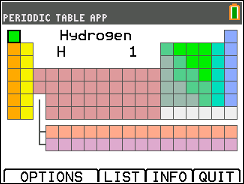

*On some calculators the numbering may be different, so look for Periodic
More advanced skills
Use imaginary numbers
Press [ 2nd ] [ . ] to enter the imaginary number i

Open the F2 menu for quick access to absolute value, logs with different bases, calculus and statistics tools
Press [ ALPHA ] [ WINDOW ]

[ 1 ] abs for absolute value
[ 3 ] nDeriv to calculate a derivative at a point [ 4 ] fnInt to calculate a definite integral [ 5 ] logBASE to enter a log with a base other than 10 or e
[ 6 ] ˣ√ to find the xth root [ 7 ] nPr to calculate a permutation [ 8 ] nCr to calculate a combination [ 9 ] ! for a factorial (number goes in front)
Graph conic functions like circles, ellipses, hyperbolas, and parabolas
Press [ APPS ] [ 4 ]



Use the function keys (f1, f2...) to graph or exit.

Quickly enter a matrix
Press [ ALPHA ] [ ZOOM ]

Use the arrow keys to move around and enter the matrix's size, then press OK
(Insert nerdy red-pill, blue-pill joke here)
Switch between radian and degree mode
Press [ MODE ], then select either Radians or Degrees and hit [ ENTER ]

Convert an angle from radians to degrees
Enter the angle in radians first (use the fraction shortcut), then hit [ 2nd ] [ APPS ] [ 3 ]

Convert an angle to degrees, minutes, and seconds (and back)
To go from decimal to degrees, minutes, and seconds (DMS), enter the angle, then hit [ 2nd ] [ APPS ] [ 4 ]
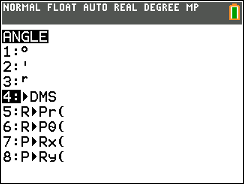

To convert to a decimal, enter the angle in DMS and hit [ ENTER ]
Degrees (°) [ 2nd ] [ APPS ] [ 1 ]
Minutes (') [ 2nd ] [ APPS ] [ 2 ]
Seconds (") [ ALPHA ] [ + ]

Stay tuned for more posts on cool calculator tricks and other advanced topics, like how to use the STAT button, how to solve a system of equations on your calculator using matrices, and how to solve permutations and combinations problems.



Comments